Learn Python Programming Visually!
Arguably the best way to learn how to program in Python is by watching your code run after each tweak, and automation macros written in Python enable us to visualize what’s going on!
Build and test Python code “blocks” using EduBlocks drag-and-drop at the bottom of this page. Then, paste the resulting Python code output into AppRobotic Personal or Academic Edition to insert visual macro commands/Actions. They will allow us to see things like the mouse moving around the screen, simulate the keyboard to type into textboxes/Notepad/web browsers, open applications, copy/paste to and from the Clipboard, and click the mouse!
In doing so, we can learn Python and practice coding visually!
To begin:
1) Open the AppRobotic Personal or Academic Edition on your Windows desktop.
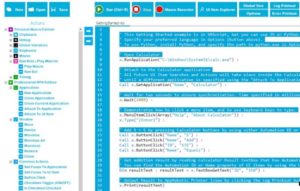
2) Use the drag-and-drop editor below to explore and drag Python “blocks” from the left-hand side to the canvas on the right. You can create variables, insert loops, lists, and if/else logic. You can even draw on the screen using the Turtle library.
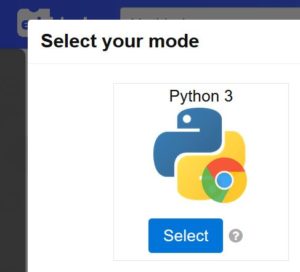
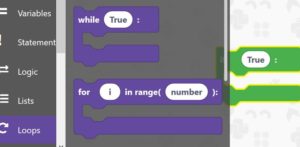
3) Once done, click the “Blocks” button in the upper-right corner, which will bring up the Python code that you’ve built with the blocks.
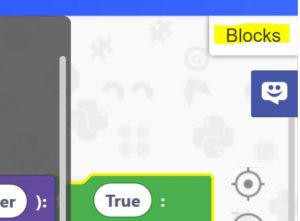
4) Copy/paste this Python code into AppRobotic, ensuring that “Python” is set as the default language in Options.
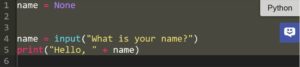
5) On the left-hand side of AppRobotic, select Actions that you like and click the blue Insert Arrow buttons in the middle. This adds the Action to the canvas either where your cursor is located, or at the end of your code. You can programmatically move the mouse around the screen, click specific X/Y coordinates, type as though you’re using the keyboard, copy/paste using the clipboard, and more!
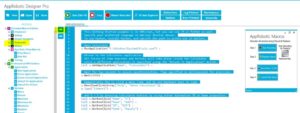
6) Click the Run button at the top of AppRobotic to see your Python code in action!
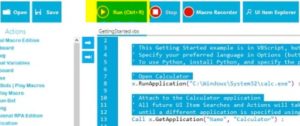
Get Started Below!
(select Python 3 to get started)